Introduction to Power BI
Table of Contents
- An Introduction to Power BI
- Introduction to Business Intelligence and Power BI
- Getting Started with Power BI
- Understanding Power BI Architecture
- Data Loading and Transformation
- Getting Started with Power BI
- Power BI Data Sources
- Data Modelling and DAX
- Power Query: Data Cleaning and Transformation
- Visualization in Power BI
- Power BI Service
- Power Pivot: Creating Data Models
- Power BI Mobile
- Power View: Creating Interactive Reports
- Power Map: Geospatial Data Visualization
- Advanced Power BI Features
- Power BI Service (Power online)
- Real-World Applications of Power BI
- Future Trends and Best Practices in Power BI
- Power BI Mobile
- Course Assessment
- Advanced Power BI Topics
- Best Practices in Power BI
- Troubleshooting and Resources
An Introduction to Power BI
In this chapter, we will delve into the foundational aspects of Power BI, exploring its functionalities and practical applications in data analysis. Power BI is a powerful business analytics tool that enables users to visualize data and share insights across their organization or embed them in an app or website. To begin with, let’s understand the significance of data modeling in Power BI. Creating a robust data model is essential for effective data analysis. One of the common practices in Power BI is to create a calendar table, which facilitates time-based analysis. The DAX (Data Analysis Expressions) function `CALENDAR` is frequently used to generate a calculated table for this purpose. For instance, you can create a calendar table with the following DAX formula: “`DAX
Dim_Calendar = CALENDAR(MIN(‘Fact_StrategyPlan'[Datekey]), MAX(‘Fact_StrategyPlan'[Datekey]))
“` This formula generates a date table that spans the minimum and maximum dates found in the ‘Fact_StrategyPlan’ table. Having a dedicated date table allows for more efficient time-based calculations and filtering in reports. Next, let’s examine how to summarize data using DAX. The `SUMMARIZECOLUMNS` function is a powerful tool for aggregating data. It allows you to group data by specified columns and apply filters to produce meaningful insights. For example, consider a scenario where we want to summarize sales data by month and product category. The following DAX query demonstrates how to achieve this: “`DAX
EVALUATE
SUMMARIZECOLUMNS( // Group by columns ‘Date'[Month Name], ‘Date'[Month of Year], ‘Product'[Category], // Optional filters FILTER( VALUES(‘Product'[Category]), [Category] = “Clothing” ), // Measures or explicit DAX formulas to aggregate and analyze the data by row “Orders”, [Orders], “Avg Profit per Order”, DIVIDE( [Total Sales Profit], [Orders] )
) // DAX queries do not use sort order defined in Power BI,
// Sort by columns must be included in the DAX query to be used in order by
ORDER BY ‘Date'[Month of Year] ASC
“` In this example, we group the data by month and product category, filtering for the “Clothing” category. The measures “Orders” and “Avg Profit per Order” provide insights into sales performance. The `DIVIDE` function ensures that we can safely calculate the average profit per order, avoiding division by zero errors. Moreover, when working with DAX queries, it is crucial to be mindful of the sorting order. The query explicitly orders the results by the ‘Month of Year’ to maintain a chronological presentation of the data. Another practical example of DAX queries involves retrieving specific records based on conditions. Consider the following query, which retrieves details from the ‘Sales Order’ table and sorts the results: “`DAX
EVALUATE
‘Sales Order’
ORDER BY ‘Sales Order'[Sales Order] ASC
// Start at this order, orders before this order will not be displayed
START AT “SO43661”
“` This example fetches records from the ‘Sales Order’ table, sorted by the ‘Sales Order’ column. The `START AT` clause ensures that the results begin from a specific order, allowing for focused analysis on relevant data entries. In conclusion, Power BI combined with DAX provides a robust framework for data analysis, enabling users to create meaningful reports and dashboards. By understanding how to create calculated tables, summarize data, and leverage DAX queries, users can harness the full potential of Power BI for their data-driven decisions. The examples illustrated in this chapter serve as a foundation for further exploration and mastery of Power BI’s capabilities.
Introduction to Business Intelligence and Power BI
In this chapter, we will explore the foundational concepts of Business Intelligence (BI) and delve into the functionalities of Power BI, a powerful tool for data visualization and analysis. Business Intelligence refers to the strategies and technologies used by enterprises for data analysis of business information. It encompasses a variety of tools, applications, and methodologies that enable organizations to collect data from internal and external sources, prepare it for analysis, and provide actionable insights. Power BI is one such tool that allows users to visualize data and share insights across the organization, or embed them in an app or website. It provides a robust environment for data modeling, report generation, and dashboard creation. One of the key features of Power BI is its use of DAX (Data Analysis Expressions), a powerful formula language that allows users to perform complex calculations on data. To illustrate the capabilities of DAX in Power BI, let’s consider some practical examples. ### Creating a Calculated Table A calculated table can be created to enhance data analysis. For instance, you may want to create a calendar table to analyze time-based data. The following DAX formula generates a calendar table that spans the date range found in the ‘Fact_StrategyPlan’ table: “`DAX
Dim_Calendar = CALENDAR(MIN(‘Fact_StrategyPlan'[Datekey]), MAX(‘Fact_StrategyPlan'[Datekey]))
“` ### Summarizing Data Summarizing data allows you to gain insights into aggregate metrics. Let’s say you want to analyze orders by different categories of products over time. The following DAX query uses the `SUMMARIZECOLUMNS` function to group data by month and product category, while filtering for a specific category, such as “Clothing”: “`DAX
EVALUATE
SUMMARIZECOLUMNS( // Group by columns ‘Date'[Month Name], ‘Date'[Month of Year], ‘Product'[Category], // Optional filters FILTER( VALUES(‘Product'[Category]), [Category] = “Clothing” ), // Measures or explicit DAX formulas to aggregate and analyze the data by row “Orders”, [Orders], “Avg Profit per Order”, DIVIDE( [Total Sales Profit], [Orders] )
)
“` ### Sorting Data in DAX Queries One important aspect to note is that DAX queries do not automatically respect the sort order defined in Power BI. To ensure that the output is sorted correctly, you must explicitly define the sort order in the DAX query. For example, to order the summarized results by the month of the year, the DAX expression can be enhanced as follows: “`DAX
ORDER BY ‘Date'[Month of Year] ASC
“` ### Filtering Data with DAX Filtering data is essential for obtaining insights on specific subsets of your data. For example, if you want to evaluate sales orders starting from a particular order number, you can use the `START AT` clause in your DAX query: “`DAX
EVALUATE
‘Sales Order’
ORDER BY ‘Sales Order'[Sales Order] ASC
// Start at this order, orders before this order will not be displayed
START AT “SO43661”
“` ### Conclusion In summary, the incorporation of DAX in Power BI allows for sophisticated data analysis and reporting capabilities that can empower organizations to leverage their data effectively. By using calculated tables, summarizing data, sorting, and filtering, users can create insightful reports that drive informed decision-making. As we proceed through this course, we will build upon these foundational concepts, exploring more advanced DAX functions and Power BI features to enhance our analytical capabilities.
Getting Started with Power BI
In this chapter, titled “Getting Started with Power BI,” we delve into the foundational concepts and practical applications that will equip you to effectively utilize Power BI for your data analysis needs. Power BI is a powerful business analytics tool that enables users to visualize data and share insights across their organization, or embed them in an app or website. To begin with, one of the essential components of Power BI is the ability to create calculated tables, which can help you derive new insights from your existing data. For example, you can create a date table to enhance your time-based analysis. The following DAX expression can be used to create a calculated table named `Dim_Calendar`, which generates a continuous date range based on the minimum and maximum dates found in your dataset: “`DAX
Dim_Calendar = CALENDAR(MIN(‘Fact_StrategyPlan'[Datekey]), MAX(‘Fact_StrategyPlan'[Datekey]))
“` This calculated table will facilitate time intelligence functions in your reports, allowing you to analyze trends over time. Next, summarizing data is a critical function in Power BI, enabling users to aggregate and analyze datasets effectively. Using DAX, you can create powerful queries that summarize data based on specific criteria. The following example demonstrates how to summarize sales data while applying filters: “`DAX
EVALUATE
SUMMARIZECOLUMNS( // Group by columns ‘Date'[Month Name], ‘Date'[Month of Year], ‘Product'[Category], // Optional filters FILTER( VALUES(‘Product'[Category]), [Category] = “Clothing” ), // Measures or explicit DAX formulas to aggregate and analyze the data by row “Orders”, [Orders], “Avg Profit per Order”, DIVIDE( [Total Sales Profit], [Orders] )
)
“` In this example, we group the data by month and product category while filtering to include only the “Clothing” category. The result provides a summary of orders and the average profit per order, giving insights into sales performance within that category. Another important aspect of working with DAX is understanding how to control the output order of your queries. DAX queries do not automatically respect the sort order defined in Power BI; therefore, you must explicitly define the sort order in your DAX expressions. For example, if you want to evaluate the ‘Sales Order’ table while ordering the results by the ‘Sales Order’ column, you can use the following DAX query: “`DAX
EVALUATE
‘Sales Order’
ORDER BY ‘Sales Order'[Sales Order] ASC
“` If you want to start the output from a specific order, you can utilize the START AT clause. Here’s how you can do this: “`DAX
START AT “SO43661”
“` This statement ensures that only orders beginning from “SO43661” will be displayed in your results, allowing for targeted analysis. In summary, this chapter has introduced you to the basic functionalities of Power BI, focusing on creating calculated tables and summarizing data using DAX. By mastering these concepts, you will build a strong foundation for leveraging Power BI to analyze and visualize your data effectively. With practice and exploration, you can further enhance your skills and unlock the full potential of Power BI in your data-driven decision-making processes.
Understanding Power BI Architecture
Understanding Power BI Architecture involves grasping the core components that make up the Power BI ecosystem, which includes the Power BI Desktop, Power BI Service, and Power BI Mobile. Each of these components plays a crucial role in data processing, visualization, and sharing insights. Power BI Desktop serves as the primary development environment for creating reports and dashboards. It allows users to connect to various data sources, transform data using Power Query, and create data models. The data model is where relationships between different data tables are established, enabling complex analyses. When it comes to data modeling, one of the powerful features of Power BI is the use of DAX (Data Analysis Expressions) for calculations. DAX provides a rich set of functions and operators to create calculated columns, measures, and calculated tables. For instance, to create a Date dimension, which is essential for time-based analysis, you can use the following DAX expression to generate a calculated table: “`DAX
Dim_Calendar = CALENDAR(MIN(‘Fact_StrategyPlan'[Datekey]), MAX(‘Fact_StrategyPlan'[Datekey]))
“` This expression creates a calendar table spanning the minimum and maximum dates found in the ‘Fact_StrategyPlan’ table, allowing for effective time intelligence in your reports. Once the data model is set up, users can create measures that provide insights into their data. For example, if you want to summarize sales data by categories, you can use the `SUMMARIZECOLUMNS` function as follows: “`DAX
EVALUATE
SUMMARIZECOLUMNS( ‘Date'[Month Name], ‘Date'[Month of Year], ‘Product'[Category], FILTER( VALUES(‘Product'[Category]), [Category] = “Clothing” ), “Orders”, [Orders], “Avg Profit per Order”, DIVIDE( [Total Sales Profit], [Orders] )
) ORDER BY ‘Date'[Month of Year] ASC
“` In this example, the `SUMMARIZECOLUMNS` function groups the data by month and product category, calculating the total number of orders and the average profit per order for the “Clothing” category. The `DIVIDE` function is particularly useful here as it safely handles division, preventing errors from division by zero. Moreover, DAX queries can be structured to control the sort order of the results. For example, if you want to evaluate a specific sales order while ensuring the correct order of data, you can use: “`DAX
EVALUATE
‘Sales Order’
ORDER BY ‘Sales Order'[Sales Order] ASC
START AT “SO43661”
“` This query retrieves data from the ‘Sales Order’ table, sorting it by the sales order number and starting from a specific order, “SO43661”. This feature is essential for focusing on particular segments of data without losing the context of the overall dataset. Understanding these fundamental concepts of Power BI architecture and DAX will empower users to leverage the full potential of Power BI for data analysis and decision-making. By mastering the data modeling aspect and DAX calculations, users can create comprehensive reports that deliver actionable insights tailored to their business needs.
Data Loading and Transformation
In the chapter titled ‘Data Loading and Transformation’, we delve into one of the most crucial aspects of Power BI: effectively loading and transforming data to prepare it for analysis. This chapter focuses on the foundational steps required to ensure that your data is not only accessible but also structured appropriately for insights extraction. To begin with, data loading in Power BI can be accomplished through various methods, including importing data from different sources such as Excel, SQL Server, and other databases. Power BI provides a robust interface for connecting to these data sources, allowing users to pull in the necessary datasets for analysis. Once the data is loaded, the transformation process begins. This is where Power BI’s Power Query Editor comes into play. The Editor offers a suite of tools to clean and manipulate your data. Common transformations include filtering rows, changing data types, and merging tables. A practical example of data transformation is creating a calculated table that can help in analyzing specific metrics more effectively. For instance, you may want to create a calendar table that spans the date range of your sales data. You can achieve this with the following DAX formula: “`DAX
Dim_Calendar = CALENDAR(MIN(‘Fact_StrategyPlan'[Datekey]), MAX(‘Fact_StrategyPlan'[Datekey]))
“` This calculated table, `Dim_Calendar`, will provide a continuous range of dates from the earliest to the latest date found in the `Fact_StrategyPlan` table. This is particularly useful for time-based analysis, enabling you to perform year-over-year comparisons and monthly trend analyses. Next, we explore the use of DAX queries to summarize and analyze our data. The `SUMMARIZECOLUMNS` function allows you to group your data by specific columns while applying measures or DAX calculations to aggregate values. Here’s how you can summarize sales orders by product category and month: “`DAX
EVALUATE
SUMMARIZECOLUMNS( ‘Date'[Month Name], ‘Date'[Month of Year], ‘Product'[Category], FILTER( VALUES(‘Product'[Category]), [Category] = “Clothing” ), “Orders”, [Orders], “Avg Profit per Order”, DIVIDE( [Total Sales Profit], [Orders] )
)
“` In this example, we summarize the number of orders and the average profit per order specifically for the ‘Clothing’ category. The `DIVIDE` function is used to safely calculate average profit, handling any potential divide-by-zero errors. It is essential to note that DAX queries do not automatically consider the sorting defined in the Power BI report; therefore, you must explicitly order your results in the DAX query itself. For instance, to ensure that the results are sorted by month in ascending order, you can modify the query as follows: “`DAX
ORDER BY ‘Date'[Month of Year] ASC
“` Additionally, if you need to retrieve a specific range of sales orders, you can use the `START AT` clause in your DAX query: “`DAX
EVALUATE
‘Sales Order’
ORDER BY ‘Sales Order'[Sales Order] ASC
START AT “SO43661”
“` This command will begin the display of sales orders starting from the specified order number, ensuring that only relevant data is presented for analysis. In summary, the ‘Data Loading and Transformation’ chapter of the Power BI course emphasizes the significance of properly loading and transforming data. By utilizing calculated tables and DAX queries, users can create a well-structured data model that supports effective decision-making and insightful analysis. Understanding these concepts is crucial for anyone looking to leverage Power BI for data analytics.
Getting Started with Power BI
In this chapter, we delve into the foundational aspects of Power BI, focusing on how to effectively leverage its capabilities for data analysis and visualization. Power BI is a powerful business analytics tool that enables users to visualize data and share insights across their organization, or embed them in an app or website. To get started, we need to understand the basic components and functionalities of Power BI, particularly the Data Analysis Expressions (DAX) language, which is essential for data manipulation and analysis within Power BI. First, we will create a calculated table, which is a table that you define using a DAX formula. This is useful for creating additional data structures based on existing data. For example, let’s create a calendar table that spans the date range of our dataset: “`DAX
Dim_Calendar = CALENDAR(MIN(‘Fact_StrategyPlan'[Datekey]), MAX(‘Fact_StrategyPlan'[Datekey]))
“` This DAX formula utilizes the `CALENDAR` function to generate a date table from the minimum to the maximum date found in the ‘Fact_StrategyPlan’ table. A date table is essential for time-based analysis, allowing us to easily filter and segment our data by time periods. Next, we can explore how to summarize data effectively. The `SUMMARIZECOLUMNS` function is invaluable for aggregating data based on specific criteria. Here’s an example that shows how to aggregate sales data by month and product category: “`DAX
EVALUATE
SUMMARIZECOLUMNS( ‘Date'[Month Name], ‘Date'[Month of Year], ‘Product'[Category], FILTER( VALUES(‘Product'[Category]), [Category] = “Clothing” ), “Orders”, [Orders], “Avg Profit per Order”, DIVIDE( [Total Sales Profit], [Orders] )
)
“` In this example, we are grouping the data by month name and month of year, as well as by product category. The `FILTER` function narrows down our results to only include the “Clothing” category. We then create two new columns: “Orders” and “Avg Profit per Order,” where we use the `DIVIDE` function to safely calculate the average profit per order, ensuring that we avoid division by zero errors. It’s important to note that DAX queries do not automatically respect the sorting defined in the Power BI interface. Therefore, when executing a DAX query, explicit sorting must be specified. Here’s how to order our summarized results by month: “`DAX
ORDER BY ‘Date'[Month of Year] ASC
“` This ensures that our results are presented in chronological order, enhancing readability and analysis. Additionally, it’s useful to incorporate features like the `START AT` clause, which allows us to specify a starting point in our data set. For instance: “`DAX
EVALUATE
‘Sales Order’
ORDER BY ‘Sales Order'[Sales Order] ASC
START AT “SO43661”
“` In this case, we are retrieving sales order data and starting the display from a specific order, “SO43661.” This functionality is particularly helpful when dealing with large datasets, allowing users to focus on specific segments of data without overwhelming the report with too much information. As we progress through this course, mastering DAX is crucial for creating dynamic reports and dashboards in Power BI. By utilizing calculated tables, summarization techniques, and DAX queries effectively, you can extract meaningful insights from your data, paving the way for informed decision-making in your organization.
Power BI Data Sources
In the chapter titled ‘Power BI Data Sources’, we explore the foundational elements that enable users to effectively connect, transform, and visualize data using Power BI. Understanding data sources is crucial for leveraging Power BI’s capabilities to derive meaningful insights from raw data. Power BI can connect to a multitude of data sources, ranging from simple Excel files to complex databases such as SQL Server, Oracle, and cloud services like Azure. Each data source has its unique features and considerations, affecting how users can access and manipulate the data. To begin, let’s consider how to create a robust data model. A common practice is to establish a date dimension table, which serves as a backbone for time-based analysis. This can be accomplished using the DAX function CALENDAR. For example, the following DAX formula creates a calculated table called `Dim_Calendar` that includes all dates between the minimum and maximum dates found in the `Fact_StrategyPlan` table: “`DAX
Dim_Calendar = CALENDAR(MIN(‘Fact_StrategyPlan'[Datekey]), MAX(‘Fact_StrategyPlan'[Datekey]))
“` This calculated date table allows users to perform time intelligence calculations, such as year-over-year comparisons, month-to-date totals, and more. Once the date table is established, users often need to summarize data across different dimensions to gain insights. This can be achieved using the `SUMMARIZECOLUMNS` function. For instance, if we want to analyze clothing category sales by month, we can write a DAX query as follows: “`DAX
EVALUATE
SUMMARIZECOLUMNS( ‘Date'[Month Name], ‘Date'[Month of Year], ‘Product'[Category], // Optional filters FILTER( VALUES(‘Product'[Category]), [Category] = “Clothing” ), // Measures to aggregate and analyze data by row “Orders”, [Orders], “Avg Profit per Order”, DIVIDE( [Total Sales Profit], [Orders] )
)
“` In this example, we group our data by month name and month number while filtering for products in the “Clothing” category. The measures for “Orders” and “Avg Profit per Order” are calculated using DAX expressions, providing a summarized view of sales performance. Moreover, when executing DAX queries, it’s important to manage the sort order of results. Power BI does not automatically apply sort orders as defined in the report visualization layers. Therefore, explicit sorting within the DAX query is necessary. For instance, if we want to order our sales orders, we can do so with the following query: “`DAX
EVALUATE
‘Sales Order’
ORDER BY ‘Sales Order'[Sales Order] ASC
“` Additionally, one can control the starting point in the ordered results using the `START AT` clause, which can be particularly useful in paginated reports or when focusing on a specific data segment. For example: “`DAX
START AT “SO43661”
“` This allows users to begin their analysis from a specific sales order, effectively filtering out previous entries. In summary, mastering the various data sources in Power BI and utilizing DAX effectively are essential skills for any data analyst. Whether it’s creating calculated tables, summarizing data, or executing precise queries, these foundational techniques enable users to unlock the full potential of their data within Power BI. As you continue to explore Power BI, remember that understanding how to connect to and manipulate your data sources will set the stage for creating compelling visualizations and impactful reports.
Data Modelling and DAX
In the chapter titled ‘Data Modelling and DAX’, we delve into the fundamental principles of data modeling within Power BI, emphasizing the importance of creating a robust data structure to support effective analysis and reporting. Data modeling serves as the backbone of any Power BI project, facilitating the organization and interrelation of data from various sources, enabling users to derive meaningful insights. A core concept in data modeling is the creation of calculated tables. These tables can be utilized to derive new insights from existing data. For example, you can create a calendar table that spans the range of dates in your dataset, which is essential for time-based analysis: “`DAX
Dim_Calendar = CALENDAR(MIN(‘Fact_StrategyPlan'[Datekey]), MAX(‘Fact_StrategyPlan'[Datekey]))
“` This calculated table, `Dim_Calendar`, dynamically generates a date range based on the minimum and maximum date keys from the ‘Fact_StrategyPlan’ table. This approach ensures that your analysis can effectively utilize the entire range of dates in your dataset. Next, we explore DAX (Data Analysis Expressions), which is Power BI’s powerful formula language designed for data manipulation and analysis. One important function is `SUMMARIZECOLUMNS`, which allows users to group data by specific columns while applying filters and calculating measures. Here’s an illustrative example: “`DAX
EVALUATE
SUMMARIZECOLUMNS( ‘Date'[Month Name], ‘Date'[Month of Year], ‘Product'[Category], FILTER( VALUES(‘Product'[Category]), [Category] = “Clothing” ), “Orders”, [Orders], “Avg Profit per Order”, DIVIDE( [Total Sales Profit], [Orders] )
)
“` In this example, we are summarizing sales data by month and product category for clothing items. We group the data by the month name and month number while calculating the total orders and the average profit per order. The `DIVIDE` function is particularly useful here, as it safely handles division operations, avoiding errors that may arise from division by zero. DAX queries operate independently of the sort order defined in Power BI reports. Therefore, if a specific order is required, you must explicitly include it in the DAX query. For instance, if we want to evaluate the sales orders sorted in ascending order, we can use the following query: “`DAX
EVALUATE
‘Sales Order’
ORDER BY ‘Sales Order'[Sales Order] ASC
“` In this query, the result set of the ‘Sales Order’ table is displayed in ascending order based on the sales order number. The `START AT` clause can be used to limit the results to only those records that follow a specified starting point. For example: “`DAX
START AT “SO43661”
“` This command ensures that only sales orders from “SO43661” onward are displayed, allowing for efficient navigation through large datasets. In summary, mastering data modeling and DAX in Power BI is critical for any data analyst or business intelligence professional. By effectively utilizing calculated tables, summarizing data, and writing DAX queries, you can transform raw data into valuable insights that drive informed decision-making. As you continue to explore Power BI, consider how these concepts can be applied to your specific data scenarios to enhance your analytical capabilities.
Power Query: Data Cleaning and Transformation
In this chapter, we will explore the essential aspects of data cleaning and transformation using Power Query, a powerful feature within Power BI that allows users to prepare their data for analysis. Data cleaning is critical in ensuring the accuracy and reliability of insights derived from your datasets. We will delve into various techniques for transforming data, which includes shaping, merging, and enriching it, and how these practices integrate seamlessly with DAX (Data Analysis Expressions) to enhance your analytical capabilities. ### Understanding Power Query Power Query serves as a data connection technology that enables users to discover, connect, combine, and refine data across a wide variety of sources. The transformation process in Power Query involves several core steps: importing data, cleaning it, and preparing it for analysis. ### Data Importing The first step in using Power Query is to import data from various sources. Power BI supports a wide range of data sources, including Excel files, SQL databases, web APIs, and more. Once the data is imported, the Power Query Editor opens, providing an interface to perform various transformation tasks. ### Data Cleaning Techniques 1. **Removing Duplicates**: To ensure that your dataset doesn’t contain duplicate entries, you can use the ‘Remove Duplicates’ feature. This is crucial for maintaining the integrity of analytical results. 2. **Changing Data Types**: It is important to assign correct data types to each column to ensure accurate calculations. You can change the data type by selecting the column and choosing the appropriate type from the data type dropdown. 3. **Handling Missing Values**: Missing values can skew analysis results. You can replace them with default values, remove rows with missing data, or apply interpolation methods to maintain dataset integrity. 4. **Splitting Columns**: If a column contains delimited data (like full names or addresses), you can split it into separate columns to enhance analysis. For instance, splitting a ‘Full Name’ column into ‘First Name’ and ‘Last Name’. 5. **Merging Queries**: Combining multiple data sources can be done through merging queries. This is particularly useful when you need to enrich your dataset with additional information from another table. ### Transforming Data with Power Query Once the data is clean, you can perform various transformations: – **Pivoting and Unpivoting Data**: Pivoting allows you to turn unique values from one column into multiple columns in the output table, while unpivoting will convert columns into rows. This flexibility allows for better data organization and analysis. – **Grouping Data**: You can group data to summarize it. For example, if you wish to summarize sales data by product category, you can group by the ‘Product Category’ column and aggregate the sales figures. ### Integrating Power Query with DAX After the data is cleaned and transformed, it is essential to leverage DAX for advanced calculations and analysis. Here are some practical DAX examples that utilize the transformed data: 1. **Creating Calculated Tables**: You can create a calculated table based on existing data. For instance, if you want to create a calendar table, you can use the following DAX expression: “`DAX Dim_Calendar = CALENDAR(MIN(‘Fact_StrategyPlan'[Datekey]), MAX(‘Fact_StrategyPlan'[Datekey])) “` This creates a date table ranging from the minimum to the maximum date in your strategy plan dataset, which is useful for time-based analysis. 2. **Summarizing Data**: DAX allows you to summarize data effectively. For instance, to analyze orders by month and product category, you can use: “`DAX EVALUATE SUMMARIZECOLUMNS( ‘Date'[Month Name], ‘Date'[Month of Year], ‘Product'[Category], FILTER( VALUES(‘Product'[Category]), [Category] = “Clothing” ), “Orders”, [Orders], “Avg Profit per Order”, DIVIDE( [Total Sales Profit], [Orders] ) ) “` This query summarizes orders by month and category while calculating the average profit per order for clothing items. 3. **Sorting Data**: It is important to control the order of your results. DAX queries can include an ORDER BY clause: “`DAX ORDER BY ‘Date'[Month of Year] ASC “` This ensures that your summarized results are presented in chronological order. 4. **Filtering Data**: You can also filter your data to focus on specific entries. For example, to evaluate a specific sales order while ensuring that previous orders do not display, use: “`DAX EVALUATE ‘Sales Order’ ORDER BY ‘Sales Order'[Sales Order] ASC START AT “SO43661” “` ### Conclusion Data cleaning and transformation in Power Query are foundational skills for anyone working with Power BI. By mastering these techniques, you not only prepare your data for insightful analysis but also unlock the full potential of DAX for advanced calculations. The integration of Power Query and DAX allows for a streamlined process, ensuring that your data is not just clean, but also ready for complex analytical tasks. As you continue to explore Power BI, remember that effective data preparation is key to deriving meaningful insights.
Visualization in Power BI
Visualization in Power BI is a crucial component of data analysis and reporting, allowing users to present data in a manner that is both accessible and insightful. This chapter focuses on the various visualization techniques and DAX (Data Analysis Expressions) functionalities that enhance data storytelling in Power BI. To begin with, Power BI offers a range of visualization options, including bar charts, line graphs, pie charts, and tables. Each type of visualization serves a unique purpose and can highlight different aspects of the data. For example, bar charts are effective for comparing quantities across categories, while line graphs are suitable for displaying trends over time. When creating visualizations, it is essential to have a solid data model. A well-structured data model allows for the seamless integration of various data sources and simplifies the process of creating visualizations. One common practice is to create a calculated table that can be utilized in your reports. For instance, the following DAX expression creates a date table, which is essential for time-based analysis: “`DAX
Dim_Calendar = CALENDAR(MIN(‘Fact_StrategyPlan'[Datekey]), MAX(‘Fact_StrategyPlan'[Datekey]))
“` This expression generates a calendar table that spans from the minimum to the maximum date found in the ‘Fact_StrategyPlan’ table, providing a foundation for time-based visualizations. In Power BI, summarizing data is often necessary to glean insights from larger datasets. The `SUMMARIZECOLUMNS` function is a powerful DAX function that allows users to group data and create aggregations easily. The following DAX query demonstrates how to summarize sales data by product category and month: “`DAX
EVALUATE
SUMMARIZECOLUMNS( ‘Date'[Month Name], ‘Date'[Month of Year], ‘Product'[Category], FILTER( VALUES(‘Product'[Category]), [Category] = “Clothing” ), “Orders”, [Orders], “Avg Profit per Order”, DIVIDE( [Total Sales Profit], [Orders] )
)
ORDER BY ‘Date'[Month of Year] ASC
“` In this example, the query groups sales data by month and product category while filtering for the “Clothing” category. It calculates the total number of orders and the average profit per order, providing a clear overview of performance in this specific category. The `ORDER BY` clause ensures that the results are displayed in ascending order by month. Another important aspect of visualizations is the ability to manage data ordering. In DAX queries, the sort order defined in Power BI does not automatically apply. Therefore, it’s necessary to include sort columns explicitly in your DAX queries. For instance, to retrieve sales order data sorted by a specific order number, you can use the following query: “`DAX
EVALUATE
‘Sales Order’
ORDER BY ‘Sales Order'[Sales Order] ASC
START AT “SO43661”
“` This query retrieves entries from the ‘Sales Order’ table and sorts them in ascending order by the ‘Sales Order’ column, starting from the specified order number “SO43661”. This capability allows for tailored data views that can focus on relevant subsets of the dataset. In Power BI, the key to effective visualization lies in utilizing DAX to create meaningful metrics and summaries that enhance the interpretability of your data. By mastering these DAX functions and understanding how to apply them within your visualizations, you can significantly improve the quality of your reports and dashboards, making data-driven decision-making more efficient and insightful. As you continue to explore Power BI, remember that the combination of robust data modeling, effective use of DAX, and appropriate visualization techniques will empower you to turn raw data into actionable insights, making your analyses not only visually appealing but also informative and impactful.
Power BI Service
The chapter titled ‘Power BI Service’ serves as an essential component of the ‘Introduction to Power BI’ course, focusing on how to harness the capabilities of Power BI Service for effective data visualization and analytics. Power BI Service is a cloud-based service that facilitates collaboration, sharing, and distribution of reports and dashboards. It enables users to access their Power BI reports from anywhere, on any device, and collaborate with team members in real-time. This chapter will explore various features, functionalities, and practical applications of Power BI Service, particularly focusing on DAX (Data Analysis Expressions) to create calculated tables and summarize data effectively. One of the foundational tasks in Power BI is creating a calculated table that can help in time-based analysis. For instance, you can generate a calendar table that spans the dates of your dataset using the following DAX formula: “`DAX
Dim_Calendar = CALENDAR(MIN(‘Fact_StrategyPlan'[Datekey]), MAX(‘Fact_StrategyPlan'[Datekey]))
“` This calculated table, `Dim_Calendar`, will provide a range of dates from the minimum to the maximum date found in the `Fact_StrategyPlan` table, which is crucial for time intelligence functions. Next, summarize your data using DAX queries to extract meaningful insights. The `SUMMARIZECOLUMNS` function is particularly useful for grouping data by specific attributes while allowing for the inclusion of measures for analysis. An example of summarizing sales data by month and product category is as follows: “`DAX
EVALUATE
SUMMARIZECOLUMNS( ‘Date'[Month Name], ‘Date'[Month of Year], ‘Product'[Category], FILTER( VALUES(‘Product'[Category]), [Category] = “Clothing” ), “Orders”, [Orders], “Avg Profit per Order”, DIVIDE( [Total Sales Profit], [Orders] )
)
ORDER BY ‘Date'[Month of Year] ASC
“` In this example, the `SUMMARIZECOLUMNS` function groups the data by month name and year, as well as product category. It filters the categories to focus specifically on “Clothing.” Furthermore, it calculates the total number of orders and the average profit per order, demonstrating how DAX can facilitate detailed financial analysis. Additionally, when performing queries in Power BI, it is important to control the output order. The `ORDER BY` clause in DAX queries ensures that the results are displayed in a user-defined sequence. For example: “`DAX
EVALUATE
‘Sales Order’
ORDER BY ‘Sales Order'[Sales Order] ASC
START AT “SO43661”
“` This query retrieves data from the `Sales Order` table, ordering the results by the sales order number in ascending order while also specifying that only orders starting from “SO43661” should be displayed. Such control over data presentation is crucial for reporting purposes. In conclusion, the Power BI Service chapter emphasizes the importance of mastering DAX for effective data analysis and reporting. By creating calculated tables and utilizing DAX queries to summarize data, users can unlock powerful insights from their datasets, enabling informed decision-making in a collaborative environment. This chapter lays the groundwork for leveraging Power BI Service as a robust tool for data visualization and analysis, essential for any data-driven professional.
Power Pivot: Creating Data Models
In this chapter, we delve into the creation of data models using Power Pivot within Power BI, focusing on the essential functionalities that allow users to build efficient, interactive reports. Data modeling is a foundational skill in Power BI, as it enables the structuring of data in a way that allows for insightful analysis and visualization. First, we explore the concept of calculated tables. A calculated table is a powerful feature that allows users to create new tables based on existing data. For example, to create a calendar table that spans the range of dates in a sales dataset, you can use the following DAX expression: “`DAX
Dim_Calendar = CALENDAR(MIN(‘Fact_StrategyPlan'[Datekey]), MAX(‘Fact_StrategyPlan'[Datekey]))
“` This expression utilizes the `CALENDAR` function to generate a continuous date range from the minimum to the maximum date found in the ‘Fact_StrategyPlan’ table. Such a table is essential for time-based analyses, enabling users to slice and filter their data effectively. Next, we focus on summarizing data using the `SUMMARIZECOLUMNS` function. This function is particularly useful for creating summary tables that group data by specific attributes and aggregate metrics. Below is an example of how to summarize sales data by month and product category: “`DAX
EVALUATE
SUMMARIZECOLUMNS( // Group by columns ‘Date'[Month Name], ‘Date'[Month of Year], ‘Product'[Category], // Optional filters FILTER( VALUES(‘Product'[Category]), [Category] = “Clothing” ), // Measures or explicit DAX formulas to aggregate and analyze the data by row “Orders”, [Orders], “Avg Profit per Order”, DIVIDE( [Total Sales Profit], [Orders] )
) // DAX queries do not use sort order defined in Power BI,
// Sort by columns must be included in the DAX query to be used in order by
ORDER BY ‘Date'[Month of Year] ASC
“` In this example, we group the summarized data by month name and product category. The `FILTER` function allows us to focus on a specific category, in this case, “Clothing.” The measures “Orders” and “Avg Profit per Order” provide a concise summary of sales performance, with the average profit calculated using the `DIVIDE` function to ensure safe division. Understanding the importance of order in DAX queries is crucial. As noted, DAX queries do not inherently respect the sort order defined in Power BI; therefore, explicit sorting must be included in the query. The `ORDER BY` clause in the example ensures that the results are presented in ascending order based on the month of the year. Additionally, we can retrieve specific records using the `START AT` clause, which can be particularly useful in scenarios where we wish to analyze data from a certain point onward. Here’s an example of how to display sales orders starting from a specific order number: “`DAX
EVALUATE
‘Sales Order’
ORDER BY ‘Sales Order'[Sales Order] ASC
// Start at this order, orders before this order will not be displayed
START AT “SO43661”
“` This command retrieves the ‘Sales Order’ table, sorting the orders in ascending order, while filtering the output to begin with the sales order “SO43661.” This technique allows analysts to focus on recent or specific transactions, facilitating targeted analysis. In conclusion, mastering the creation of data models with Power Pivot in Power BI involves understanding how to effectively utilize calculated tables, summarize data with DAX functions, and manipulate query outputs through sorting and filtering. These skills not only enhance analytical capabilities but also empower users to derive meaningful insights from their data.
Power BI Mobile
In the chapter titled ‘Power BI Mobile’, we delve into the functionalities and features of Power BI tailored for mobile devices, emphasizing how users can leverage these tools for effective data analysis on the go. Understanding Power BI Mobile is crucial for professionals who often need to access insights and reports without being tethered to a desktop environment. Power BI Mobile provides a streamlined interface designed for touch navigation, making it user-friendly for users who are accustomed to mobile applications. The mobile app allows for real-time updates and notifications, ensuring that users are always informed of the latest data changes. One of the key functionalities of Power BI Mobile is the ability to view and interact with reports and dashboards. Users can easily navigate through different reports, filter data, and drill down into specific metrics. This is particularly useful for executives and managers who require quick insights while traveling or in meetings. To enhance the mobile experience, Power BI allows users to customize their dashboards. This customization can include pinning specific tiles that represent critical KPIs or metrics. By focusing on essential data, users can ensure that they have quick access to the information that matters most to their decision-making processes. In terms of data analysis, utilizing DAX (Data Analysis Expressions) is essential. For instance, if a user wants to create a calculated table to track sales trends over time, they might employ the following DAX formula: “`DAX
Dim_Calendar = CALENDAR(MIN(‘Fact_Sales'[OrderDate]), MAX(‘Fact_Sales'[OrderDate]))
“` This formula generates a calendar table that spans the duration of sales data, allowing for time-based analysis in reports. Furthermore, summarizing data effectively is crucial for generating insights. Users can apply DAX queries to aggregate data efficiently. For example, the following DAX query summarizes sales data by month and product category: “`DAX
EVALUATE
SUMMARIZECOLUMNS( ‘Date'[Month Name], ‘Date'[Month of Year], ‘Product'[Category], FILTER( VALUES(‘Product'[Category]), [Category] = “Electronics” ), “Total Sales”, [Total Sales], “Average Sales per Order”, DIVIDE( [Total Sales], [Order Count] )
)
“` In this example, the query groups sales data by month and product category, providing insights into total sales and average sales per order for the “Electronics” category. The use of the `DIVIDE` function ensures that any division by zero is handled gracefully, which is essential for maintaining data integrity. It is important to note that DAX queries do not adhere to the sort order defined in Power BI. To ensure proper sorting in the results, explicit sorting must be included in the DAX query. For instance, to sort sales orders by their respective order number, the following query can be utilized: “`DAX
EVALUATE
‘Sales Order’
ORDER BY ‘Sales Order'[Sales Order] ASC
“` This specifies that the results should be ordered by the Sales Order column in ascending order, facilitating a clear view of the sales data. Moreover, when dealing with large datasets, users may need to start their analysis from a specific point. This can be achieved with the `START AT` clause. For example: “`DAX
START AT “SO45000”
“` This clause indicates that the results should begin from the specified sales order, effectively filtering out any relevant data that precedes it. In conclusion, Power BI Mobile empowers users to access and analyze data effectively from their mobile devices. With the integration of DAX functions for calculated tables, data summarization, and filtering, users can derive meaningful insights and make informed decisions regardless of their location. As data continues to drive business strategies, mastering tools like Power BI Mobile is essential for professionals in today’s data-centric landscape.
Power View: Creating Interactive Reports
In the chapter titled ‘Power View: Creating Interactive Reports,’ we delve into the functionalities of Power BI that enable users to create dynamic and interactive reports. This chapter emphasizes the importance of visual storytelling in data presentation, leveraging Power BI’s capabilities to enhance user engagement and facilitate data-driven decision-making. Power View is a feature within Power BI that provides an intuitive interface for users to create interactive visualizations. By utilizing Power View, analysts can transform raw data into meaningful insights through various visualization types such as tables, charts, maps, and more. The goal is to allow users to explore data interactively, enabling them to drill down into specific details and uncover trends and patterns. To begin, we explore the creation of calculated tables, which are essential for organizing and manipulating data effectively. A common example is utilizing the DAX function CALENDAR to generate a date table that can be used for time-based analyses. The following DAX formula illustrates how to create a calendar table: “`DAX
Dim_Calendar = CALENDAR(MIN(‘Fact_StrategyPlan'[Datekey]), MAX(‘Fact_StrategyPlan'[Datekey]))
“` This formula creates a date range from the minimum to the maximum date present in the ‘Fact_StrategyPlan’ table. Having a dedicated date table enhances the ability to perform time intelligence calculations. Next, we focus on summarizing data using the SUMMARIZECOLUMNS function. This function allows users to group data by specific fields and apply filters or calculations dynamically. Below is an example of how to summarize sales data by month and product category: “`DAX
EVALUATE
SUMMARIZECOLUMNS( ‘Date'[Month Name], ‘Date'[Month of Year], ‘Product'[Category], FILTER( VALUES(‘Product'[Category]), [Category] = “Clothing” ), “Orders”, [Orders], “Avg Profit per Order”, DIVIDE( [Total Sales Profit], [Orders] )
)
“` In this example, the data is grouped by month and product category, specifically focusing on the ‘Clothing’ category. The measures calculated include the total number of orders and the average profit per order, showcasing how to derive insights from the data effectively. Another critical aspect of creating interactive reports involves sorting data appropriately. DAX queries do not automatically respect the sort order defined in Power BI’s visuals; therefore, it is crucial to specify the sort order directly within the DAX query. An example of this would be: “`DAX
ORDER BY ‘Date'[Month of Year] ASC
“` This line ensures that the summarized results are ordered by the month of the year in ascending order, providing a clear and chronological view of the data. Additionally, when working with specific records, the START AT clause can be utilized to control the display of data, as demonstrated below: “`DAX
EVALUATE
‘Sales Order’
ORDER BY ‘Sales Order'[Sales Order] ASC
START AT “SO43661”
“` This query retrieves the sales order data sorted by sales order number, starting from a specified order. This is especially useful in scenarios where users need to focus on specific segments of data without overwhelming them with the entire dataset. In conclusion, the chapter on ‘Power View: Creating Interactive Reports’ highlights the powerful capabilities of Power BI in generating insightful and interactive reports. By mastering DAX for calculated tables, data summarization, and effective sorting, users can create reports that not only present data but also allow for exploration and in-depth analysis. This skill set is essential for anyone looking to leverage Power BI for enhanced data visualization and reporting.
Power Map: Geospatial Data Visualization
In the chapter titled ‘Power Map: Geospatial Data Visualization,’ we explore the integration of geospatial data visualization within Power BI and how it can enhance data storytelling and analysis. Power BI offers powerful tools to visualize data on maps, enabling users to uncover insights based on geographic locations. To begin with, geospatial data visualization in Power BI often involves using data that includes geographic information, such as country, state, city, or latitude and longitude coordinates. By leveraging this data, Power BI allows users to create various types of maps, including filled maps, bubble maps, and ArcGIS maps, to visualize data distribution and trends across different regions. **Creating a Basic Map Visualization** To create a map visualization, you need to have a dataset that includes geographic data. For instance, consider a dataset containing sales data across various countries. To visualize this data on a map, you would follow these steps: 1. Load your dataset into Power BI.
2. Select the “Map” visualization from the Visualizations pane.
3. Drag the geographic field, such as “Country,” into the Location well.
4. Then, drag a numerical field, for example, “Total Sales,” into the Size well to represent the sales volume visually. This straightforward approach allows users to see where sales are concentrated geographically. **Using DAX to Enhance Geospatial Data** To take your analysis a step further, you can create calculated tables and measures using DAX to summarize and filter geographic data effectively. For example, if you want to analyze sales performance by region, you can create a calculated table that categorizes sales by region: “`DAX
SalesByRegion = SUMMARIZE( ‘Sales’, ‘Geography'[Region], “Total Sales”, SUM(‘Sales'[Sales Amount]), “Total Orders”, COUNT(‘Sales'[Order ID])
)
“` This calculated table summarizes total sales and orders by region, providing a clear picture of performance across different areas. **Filtering Data for Specific Insights** You can further refine your analysis by applying filters to your DAX queries. For example, if you want to focus on sales data from a specific region, you can use the following DAX query: “`DAX
EVALUATE
SUMMARIZECOLUMNS( ‘Geography'[Region], FILTER( ‘Sales’, ‘Geography'[Region] = “North America” ), “Total Sales”, SUM(‘Sales'[Sales Amount]), “Total Orders”, COUNT(‘Sales'[Order ID])
)
“` This query filters the sales data to include only records from North America, allowing for targeted insights into that specific market. **Visualizing Trends Over Time** In addition to geographic analysis, you can visualize trends over time using a combination of geographic and temporal data. For instance, if you want to analyze how sales in different regions have changed over the last few years, you might create a calculated measure for year-to-date sales: “`DAX
YTD Sales = CALCULATE( SUM(‘Sales'[Sales Amount]), DATESYTD(‘Date'[Date])
)
“` You could then use this measure in a map visualization to see how each region’s year-to-date sales compare, adding a time dimension to your geographic analysis. **Dynamic Filtering with DAX** Power BI also allows for dynamic filtering based on user selections. For instance, if you want to create a map that updates based on the selected product category, you might use the following DAX expression: “`DAX
EVALUATE
SUMMARIZECOLUMNS( ‘Geography'[Region], FILTER( ‘Sales’, ‘Product'[Category] = SELECTEDVALUE(‘Product'[Category]) ), “Total Sales”, SUM(‘Sales'[Sales Amount]), “Total Orders”, COUNT(‘Sales'[Order ID])
)
“` This dynamic approach ensures that the map visualization reflects the selected category, enabling users to drill down into the data efficiently. **Conclusion** The chapter on ‘Power Map: Geospatial Data Visualization’ illustrates the power of Power BI in transforming raw data into insightful visual narratives. By effectively utilizing geospatial data alongside DAX calculations, users can create compelling visualizations that highlight geographic trends and performance. The integration of calculated tables, measures, and dynamic filtering further enriches the analysis, making Power BI an invaluable tool for data-driven decision-making in any organization.
Advanced Power BI Features
In this chapter on ‘Advanced Power BI Features’, we delve into some of the more sophisticated functionalities within Power BI, specifically focusing on DAX (Data Analysis Expressions) and its application in creating dynamic reports and analyses. Understanding these advanced features can significantly enhance your data modeling capabilities and reporting efficiency. To start, let’s discuss the creation of calculated tables. Calculated tables can be particularly useful for generating specific datasets that are derived from existing data. For instance, if you want to create a calendar table to use in time-based analytics, you can use the following DAX expression: “`DAX
Dim_Calendar = CALENDAR(MIN(‘Fact_StrategyPlan'[Datekey]), MAX(‘Fact_StrategyPlan'[Datekey]))
“` This expression generates a calendar table that encompasses all dates from the minimum to the maximum date found in the ‘Fact_StrategyPlan’ table. This is essential for time intelligence functions in Power BI. Next, we explore summarizing data through DAX queries. Using the `SUMMARIZECOLUMNS` function, you can group data by specific columns while also applying filters and calculating measures. Here’s a practical example that summarizes the number of orders and average profit per order for a specific product category: “`DAX
EVALUATE
SUMMARIZECOLUMNS( ‘Date'[Month Name], ‘Date'[Month of Year], ‘Product'[Category], FILTER( VALUES(‘Product'[Category]), [Category] = “Clothing” ), “Orders”, [Orders], “Avg Profit per Order”, DIVIDE( [Total Sales Profit], [Orders] )
)
“` In this query, we are grouping by month and product category. We apply a filter to only include data where the category is “Clothing.” Additionally, we calculate two new columns: “Orders” and “Avg Profit per Order,” the latter being computed using the `DIVIDE` function to ensure safe division. Additionally, when working with DAX queries, it’s important to remember that the sort order defined in Power BI is not automatically applied. Thus, if you want your results sorted, you need to explicitly include the `ORDER BY` clause. Here’s how you can sort the summarized data by the month of the year: “`DAX
ORDER BY ‘Date'[Month of Year] ASC
“` If you want to evaluate a specific table such as ‘Sales Order’ and apply sorting as well, your DAX query would look like this: “`DAX
EVALUATE
‘Sales Order’
ORDER BY ‘Sales Order'[Sales Order] ASC
“` This ensures that your results are displayed in the desired order, starting from a specific point if needed. For instance, if you only want to display orders starting from a certain order number, you can use the `START AT` clause: “`DAX
START AT “SO43661”
“` This clause will filter the results to only include orders that come after the specified order number. These advanced Power BI features, particularly the use of calculated tables and DAX queries, empower users to create more insightful analyses and reports. By mastering DAX, you can enhance your ability to manipulate and summarize data, ultimately leading to more effective decision-making within your organization. In summary, understanding and utilizing advanced DAX functions and features allows for more dynamic data modeling and reporting capabilities in Power BI, facilitating deeper insights from your data.
Power BI Service (Power online)
In the chapter titled ‘Power BI Service (Power online)’, we delve into the robust capabilities of the Power BI Service, which empowers users to share, collaborate, and access their data insights online. The Power BI Service facilitates the publishing of reports and dashboards, enabling organizations to make data-driven decisions efficiently. One of the foundational aspects of Power BI is its ability to utilize DAX (Data Analysis Expressions) for data modeling and analysis. DAX provides a powerful way to create calculated tables and measures that help summarize and analyze data effectively. ### Creating a Calculated Table A calculated table is a table that you define using DAX expressions. For example, if you want to create a calendar table that spans the date range of your data, you can use the following DAX expression: “`DAX
Dim_Calendar = CALENDAR(MIN(‘Fact_StrategyPlan'[Datekey]), MAX(‘Fact_StrategyPlan'[Datekey]))
“` This expression creates a `Dim_Calendar` table that includes all dates from the minimum to the maximum date in the `Fact_StrategyPlan` table, which is crucial for time-based analysis. ### Summarizing Data with DAX Summarizing data is a key component of data analysis. Using DAX, you can create measures that aggregate data based on specific criteria. For instance, consider a scenario where you want to analyze sales orders by month and by product category. You can write a DAX query as follows: “`DAX
EVALUATE
SUMMARIZECOLUMNS( // Group by columns ‘Date'[Month Name], ‘Date'[Month of Year], ‘Product'[Category], // Optional filters FILTER( VALUES(‘Product'[Category]), [Category] = “Clothing” ), // Measures or explicit DAX formulas to aggregate and analyze the data by row “Orders”, [Orders], “Avg Profit per Order”, DIVIDE( [Total Sales Profit], [Orders] )
) // DAX queries do not use sort order defined in Power BI.
// Sort by columns must be included in the DAX query to be used in order by
ORDER BY ‘Date'[Month of Year] ASC
“` In this example, the `SUMMARIZECOLUMNS` function groups the data by the month of the year and product category. It also filters to only include the “Clothing” category and calculates the total orders and average profit per order. ### Using DAX Queries for Data Retrieval DAX queries can be used to retrieve and display data in a specific order. For example, if you want to examine a specific sales order and ensure the results start from a particular order number, you can structure your query like this: “`DAX
EVALUATE
‘Sales Order’
ORDER BY ‘Sales Order'[Sales Order] ASC
// Start at this order, orders before this order will not be displayed
START AT “SO43661”
“` This query retrieves all records from the `Sales Order` table and orders them by the sales order number. The `START AT` clause ensures that only orders from the specified order number onward are displayed, providing a focused view of the data. ### Practical Use Cases The Power BI Service integrates seamlessly with DAX, allowing users to create compelling reports and dashboards. For example, if a retail company wants to track its monthly sales performance, it can utilize the previously defined `Dim_Calendar` and the summarized sales measures to visualize trends over time. Using slicers and filters in Power BI, users can dynamically interact with the data, drilling down into specific categories or time periods to extract actionable insights. In conclusion, understanding how to leverage DAX within the Power BI Service is crucial for maximizing the platform’s analytical capabilities. This chapter provides a foundation for users to build more complex models and reports, enabling effective data storytelling and decision-making. By mastering DAX, users can transform their data into powerful insights that drive business success.
Real-World Applications of Power BI
In the chapter titled ‘Real-World Applications of Power BI,’ we explore the practical uses of Power BI in business scenarios, emphasizing how data visualization and analytics can drive informed decision-making. This section highlights various applications of Power BI, particularly focusing on DAX (Data Analysis Expressions) and its capabilities in enhancing data analysis. One of the foundational aspects of Power BI is the creation of a comprehensive date table, which is crucial for time-based analysis. A common DAX formula for generating a date range is: “`DAX
Dim_Calendar = CALENDAR(MIN(‘Fact_StrategyPlan'[Datekey]), MAX(‘Fact_StrategyPlan'[Datekey]))
“` This formula creates a calculated table named `Dim_Calendar`, which includes all dates between the minimum and maximum dates found in the `Fact_StrategyPlan` table. Having a dedicated date table allows for more effective time intelligence capabilities, such as year-to-date calculations and comparisons across different time periods. Next, we can perform data summarization using the `SUMMARIZECOLUMNS` function. This function allows us to group data by specific columns and calculate measures. An example query would be: “`DAX
EVALUATE
SUMMARIZECOLUMNS( // Group by columns ‘Date'[Month Name], ‘Date'[Month of Year], ‘Product'[Category], // Optional filters FILTER( VALUES(‘Product'[Category]), [Category] = “Clothing” ), // Measures or explicit DAX formulas to aggregate and analyze the data by row “Orders”, [Orders], “Avg Profit per Order”, DIVIDE( [Total Sales Profit], [Orders] )
) // DAX queries do not use sort order defined in Power BI,
// Sort by columns must be included in the DAX query to be used in order by
ORDER BY ‘Date'[Month of Year] ASC
“` In this example, we are summarizing sales data by month and product category, specifically filtering for the “Clothing” category. The measure “Avg Profit per Order” is calculated by dividing total sales profit by the number of orders, providing insights into the profitability of clothing items. DAX queries can also manage data ordering explicitly. For example: “`DAX
EVALUATE
‘Sales Order’
ORDER BY ‘Sales Order'[Sales Order] ASC
// Start at this order, orders before this order will not be displayed
START AT “SO43661”
“` Here, we retrieve data from the `Sales Order` table, ordering the results by the `Sales Order` column in ascending order. The `START AT` clause allows us to begin the display of results from a specific sales order, which can be particularly useful in analyzing sequential data or when dealing with large datasets. Another practical application of Power BI is in creating calculated columns and measures that facilitate business insights. For instance, we can calculate the year-to-date sales using the following measure: “`DAX
YTD_Sales = CALCULATE( SUM(‘Sales'[Sales Amount]), DATESYTD(‘Dim_Calendar'[Date])
)
“` This measure calculates the total sales amount from the start of the year to the current date, leveraging the `DATESYTD` function in conjunction with the `CALCULATE` function to modify the filter context. In addition to sales performance, Power BI can be effectively used for customer segmentation. By utilizing DAX to create segments based on purchase behavior, businesses can tailor their marketing strategies. An example of this could be: “`DAX
Customer_Segment = SWITCH( TRUE(), [Total Purchases] > 1000, “High Value”, [Total Purchases] > 500, “Medium Value”, “Low Value”
)
“` This formula categorizes customers into segments based on their total purchases, allowing organizations to focus their efforts on high-value customers while still addressing the needs of medium and low-value segments. Finally, Power BI’s integration with other tools and services, such as Azure and SQL Server, enhances its capabilities further, enabling users to pull in data from various sources and perform complex analyses. The use of Power BI dashboards and reports allows stakeholders to visualize data trends and insights in real-time, facilitating timely and informed decision-making. In summary, the chapter on ‘Real-World Applications of Power BI’ underscores the versatility of Power BI as a business intelligence tool. Through the use of DAX for data modeling and analysis, users can derive meaningful insights and drive strategic decisions that enhance operational efficiency and profitability.
Future Trends and Best Practices in Power BI
In the chapter titled ‘Future Trends and Best Practices in Power BI’, we delve into the evolving landscape of data analytics and visualization, focusing on the advancements in Power BI and the best practices that users should adopt to maximize their effectiveness. As businesses increasingly rely on data-driven decision-making, understanding these trends and practices becomes essential for Power BI users. One of the most significant trends is the integration of artificial intelligence (AI) within Power BI. This allows users to leverage machine learning capabilities directly in their reports and dashboards. For instance, using Power BI’s AI features, you can create predictions based on historical data, which can significantly enhance business insights. An example of this could involve using the ‘Forecast’ functionality in Power BI to project future sales based on past performance. Another trend is the growing importance of real-time data analytics. Power BI’s ability to connect to live data sources means that users can create dashboards that reflect the most current information available. For example, by using DirectQuery, you can pull real-time data from SQL databases, making your reports highly dynamic. In terms of best practices, it is crucial to focus on data modeling. Effective data modeling ensures that your reports run efficiently and are easy to understand. One approach is to create a calculated table that can simplify complex data relationships. For instance, you could create a simple date table as follows: “`DAX
Dim_Calendar = CALENDAR(MIN(‘Fact_StrategyPlan'[Datekey]), MAX(‘Fact_StrategyPlan'[Datekey]))
“` This calculated table can serve as a foundational element for time-based analysis in your reports, allowing you to easily filter and group data by different time periods. Furthermore, summarizing data effectively is vital for clear and actionable insights. Using the `SUMMARIZECOLUMNS` function, you can group data by specific attributes while applying necessary filters. Here’s a practical example: “`DAX
EVALUATE
SUMMARIZECOLUMNS( ‘Date'[Month Name], ‘Date'[Month of Year], ‘Product'[Category], FILTER( VALUES(‘Product'[Category]), [Category] = “Clothing” ), “Orders”, [Orders], “Avg Profit per Order”, DIVIDE( [Total Sales Profit], [Orders] )
)
“` This query groups sales data by month and product category, calculating the number of orders and the average profit per order for clothing items, providing a concise overview of performance. Moreover, understanding how to efficiently use DAX queries is crucial for data analysis in Power BI. For example, when you want to evaluate a specific dataset and maintain a particular order, you can structure your DAX query like this: “`DAX
EVALUATE
‘Sales Order’
ORDER BY ‘Sales Order'[Sales Order] ASC
START AT “SO43661”
“` This query retrieves the sales order data, ordering it by the ‘Sales Order’ column and starting from a specified order number, ensuring a focused analysis. Adopting these trends and best practices not only enhances the functionality of Power BI but also empowers users to derive deeper insights from their data. As the capabilities of Power BI continue to expand, staying informed about these developments will be crucial for any data professional looking to leverage the platform effectively.
Power BI Mobile
In this chapter, we delve into the functionality and capabilities of Power BI Mobile, focusing on how it enhances your data analysis experience on mobile devices. Power BI Mobile allows users to access reports and dashboards on the go, making data-driven decision-making more convenient and efficient. To start with, Power BI Mobile provides a responsive interface designed for various screen sizes while maintaining the essence of the desktop experience. Users can interact with their reports, apply filters, and drill down into data, ensuring they have the insights they need, regardless of their location. A significant aspect of utilizing Power BI is the creation of calculated tables and measures using Data Analysis Expressions (DAX). DAX is a powerful formula language that enables users to create dynamic insights. Here’s a practical example of how to create a calculated table for a calendar: “`DAX
Dim_Calendar = CALENDAR(MIN(‘Fact_StrategyPlan'[Datekey]), MAX(‘Fact_StrategyPlan'[Datekey]))
“` In this example, the `CALENDAR` function generates a date table ranging from the minimum to the maximum date found in the ‘Fact_StrategyPlan’ table, which is crucial for time-based analysis. Next, we can summarize data to gain insights into sales performance. The following DAX query uses `SUMMARIZECOLUMNS` to group data by month and product category, while also calculating total orders and average profit per order: “`DAX
EVALUATE
SUMMARIZECOLUMNS( ‘Date'[Month Name], ‘Date'[Month of Year], ‘Product'[Category], FILTER( VALUES(‘Product'[Category]), [Category] = “Clothing” ), “Orders”, [Orders], “Avg Profit per Order”, DIVIDE( [Total Sales Profit], [Orders] )
)
“` This query effectively aggregates the data by month and product category, applying a filter to focus specifically on the “Clothing” category. The result includes the total number of orders and the average profit per order, calculated using the `DIVIDE` function to ensure no division by zero errors occur. When working with DAX queries, it’s essential to manage the order in which results are displayed. The following example demonstrates how to enforce an order in the output: “`DAX
ORDER BY ‘Date'[Month of Year] ASC
“` This command organizes the output based on the month of the year in ascending order, allowing for a more intuitive analysis of trends over time. Furthermore, if you want to focus on specific sales orders while ensuring that earlier orders are not displayed, you can utilize the `START AT` clause as shown below: “`DAX
EVALUATE
‘Sales Order’
ORDER BY ‘Sales Order'[Sales Order] ASC
START AT “SO43661”
“` In this case, the query begins displaying data from sales order “SO43661” onward, which is particularly useful for analyzing recent performance or specific order details without cluttering the view with earlier entries. Power BI Mobile not only allows users to view these insights but also to interact with the data dynamically, applying filters or modifying visuals directly from their mobile devices. This capability ensures that decision-makers can remain agile and responsive to changing business environments. In summary, Power BI Mobile is an invaluable tool for data accessibility and interaction on the go. By leveraging DAX for calculated tables and measures, users can extract meaningful insights that drive business decisions, all while utilizing the mobile platform’s capabilities to stay connected to their data anywhere at any time.
Course Assessment
In the chapter titled ‘Course Assessment’, we delve into the practical aspects of using Power BI for data analysis, focusing on the application of Data Analysis Expressions (DAX) to enhance reporting capabilities. This chapter will provide an overview of key DAX functions and their application in real-world scenarios, particularly how they can be utilized to create calculated tables, summarize data, and execute DAX queries. One of the foundational elements in Power BI is the creation of a calendar table, which is essential for time-based analysis. For instance, you can create a calculated table named `Dim_Calendar` using the following DAX expression: “`DAX
Dim_Calendar = CALENDAR(MIN(‘Fact_StrategyPlan'[Datekey]), MAX(‘Fact_StrategyPlan'[Datekey]))
“` This expression generates a calendar table that spans from the minimum to the maximum date in the `Fact_StrategyPlan` table, allowing for comprehensive time-based analysis across your datasets. Next, let’s explore how to summarize data effectively using the `SUMMARIZECOLUMNS` function. This function enables users to group data by specific columns and apply filters to focus on particular segments. Below is an example that groups sales data by month and product category while filtering for a specific category, “Clothing”: “`DAX
EVALUATE
SUMMARIZECOLUMNS( // Group by columns ‘Date'[Month Name], ‘Date'[Month of Year], ‘Product'[Category], // Optional filters FILTER( VALUES(‘Product'[Category]), [Category] = “Clothing” ), // Measures or explicit DAX formulas to aggregate and analyze the data by row “Orders”, [Orders], “Avg Profit per Order”, DIVIDE( [Total Sales Profit], [Orders] )
)
“` In this example, we group the data by `Month Name`, `Month of Year`, and `Category`. We also filter the results to include only the “Clothing” category. The measures for “Orders” and “Avg Profit per Order” are calculated within the context of these groups, showcasing the power of DAX in summarizing and analyzing data. It’s important to note that when using DAX queries, the order of the results is not automatically determined by Power BI. To ensure that the results are sorted correctly, explicit sort orders must be included in the DAX query. For example: “`DAX
ORDER BY ‘Date'[Month of Year] ASC
“` This line ensures that the output is sorted by the month of the year in ascending order. Additionally, you can retrieve specific datasets using a straightforward DAX query. For instance, if you want to examine a specific sales order, you can use the `EVALUATE` statement along with an `ORDER BY` clause: “`DAX
EVALUATE
‘Sales Order’
ORDER BY ‘Sales Order'[Sales Order] ASC
// Start at this order, orders before this order will not be displayed
START AT “SO43661”
“` This query evaluates the `Sales Order` table and sorts it by the `Sales Order` number in ascending order, starting from the specified order “SO43661”. This is particularly useful for analyzing trends in specific transactions or for detailed reporting on customer orders. In summary, the ‘Course Assessment’ chapter emphasizes the practical application of DAX in Power BI. By mastering functions like `CALENDAR`, `SUMMARIZECOLUMNS`, and understanding how to execute DAX queries, users can enhance their analytical capabilities, enabling more insightful data-driven decisions. The examples provided illustrate how to effectively summarize and analyze sales data, showcasing the versatility and power of DAX in Power BI.
Advanced Power BI Topics
In this chapter titled ‘Advanced Power BI Topics’, we delve into some of the more intricate functionalities of Power BI, particularly focusing on DAX (Data Analysis Expressions). This section is geared towards users who are familiar with the basics of Power BI and wish to elevate their analytical capabilities by mastering advanced DAX techniques. One of the foundational concepts in DAX is the creation of calculated tables. These tables can be extremely useful for constructing dynamic data models that respond to filters and slicers in your reports. For instance, a common scenario is to create a calendar table that spans the range of dates in your data set. This can be accomplished with the following DAX expression: “`DAX
Dim_Calendar = CALENDAR(MIN(‘Fact_StrategyPlan'[Datekey]), MAX(‘Fact_StrategyPlan'[Datekey]))
“` Here, the `CALENDAR` function generates a table with a single column of dates ranging from the minimum to the maximum date found in the ‘Fact_StrategyPlan’ table. This is crucial for time-based analysis, allowing users to perform date intelligence calculations effectively. Next, summarizing your data is an essential aspect of data analysis. The `SUMMARIZECOLUMNS` function is a powerful tool that allows you to group data by specific columns and calculate measures simultaneously. The following example illustrates how to summarize sales data by product category and month: “`DAX
EVALUATE
SUMMARIZECOLUMNS( ‘Date'[Month Name], ‘Date'[Month of Year], ‘Product'[Category], FILTER( VALUES(‘Product'[Category]), [Category] = “Clothing” ), “Orders”, [Orders], “Avg Profit per Order”, DIVIDE( [Total Sales Profit], [Orders] )
)
“` In this query, we group the results by the month name and month number while filtering for the “Clothing” category. The measures “Orders” and “Avg Profit per Order” are calculated using existing measures ([Orders] and [Total Sales Profit]). The use of the `DIVIDE` function ensures that we handle division safely, avoiding errors due to division by zero. When working with DAX queries, it is important to note that the order of the results is not determined by the sorting defined in the Power BI report interface. Therefore, explicit sorting in the DAX query is necessary. For example, if we want to order our summarized results by the month of the year in ascending order, we can do so with the following addition: “`DAX
ORDER BY ‘Date'[Month of Year] ASC
“` Additionally, if you need to evaluate a specific sales order while displaying results in a particular order, you can implement a query like this: “`DAX
EVALUATE
‘Sales Order’
ORDER BY ‘Sales Order'[Sales Order] ASC
START AT “SO43661”
“` This query fetches the ‘Sales Order’ table while sorting it by the ‘Sales Order’ column in ascending order, starting the display from the specified order “SO43661”. These advanced DAX techniques enable users to create robust data models and perform sophisticated analyses within Power BI. By mastering these concepts, analysts can derive deeper insights from their data and create more dynamic and responsive reports.
Best Practices in Power BI
In this chapter on ‘Best Practices in Power BI’, we will explore essential guidelines and methodologies that enhance the efficiency and effectiveness of your data analysis and visualization using Power BI. By adhering to these best practices, you can create more robust reports and dashboards that provide deeper insights into your data. One of the foundational practices in Power BI is creating a well-structured data model. A well-defined data model not only improves performance but also makes your reports easier to understand and maintain. Here, we will discuss the importance of calculated tables and how they can be utilized to create dynamic datasets. For instance, to create a date table that captures the range of dates from your dataset, you can use the following DAX formula: “`DAX
Dim_Calendar = CALENDAR(MIN(‘Fact_StrategyPlan'[Datekey]), MAX(‘Fact_StrategyPlan'[Datekey]))
“` This formula generates a calendar table, `Dim_Calendar`, that spans from the earliest to the latest date found in the `Fact_StrategyPlan` table. This table can then be used to establish relationships with other tables, allowing for time-based analysis. Another critical aspect of Power BI is summarizing data effectively. The `SUMMARIZECOLUMNS` function is a powerful tool for aggregating data based on certain dimensions. Here’s an example of summarizing sales data by month and product category: “`DAX
EVALUATE
SUMMARIZECOLUMNS( ‘Date'[Month Name], ‘Date'[Month of Year], ‘Product'[Category], FILTER( VALUES(‘Product'[Category]), [Category] = “Clothing” ), “Orders”, [Orders], “Avg Profit per Order”, DIVIDE( [Total Sales Profit], [Orders] )
)
“` In this example, the `SUMMARIZECOLUMNS` function groups the data by month and product category, specifically filtering to include only the “Clothing” category. It then calculates the total orders and the average profit per order. This allows for a clear view of performance metrics specific to clothing sales over time. It is also important to understand that DAX queries in Power BI do not inherently respect the sort order defined in the Power BI interface. To ensure that your data is displayed in the correct order, you must explicitly include sort columns in your DAX queries. For example: “`DAX
ORDER BY ‘Date'[Month of Year] ASC
“` This line specifies that the output should be ordered by the month of the year in ascending order, ensuring clarity in the presentation of time-based data. In addition to using calculated tables and summarizing data, applying best practices in DAX queries can significantly improve performance and readability. For instance, when working with a specific sales order, you can use the following DAX query: “`DAX
EVALUATE
‘Sales Order’
ORDER BY ‘Sales Order'[Sales Order] ASC
START AT “SO43661”
“` This query retrieves data from the `Sales Order` table and orders it by the sales order number. The `START AT` clause ensures that only the records starting from a specific order number are displayed. This can be particularly useful for analyzing data related to a specific transaction or set of transactions. In conclusion, following best practices in Power BI, such as creating calculated tables, efficiently summarizing data, and utilizing DAX queries with clear sorting and filtering, can lead to significant improvements in how data is analyzed and presented. These practices not only enhance the performance of your Power BI reports but also provide users with more meaningful insights, enabling better decision-making based on data analysis.
Troubleshooting and Resources
In the chapter titled ‘Troubleshooting and Resources,’ we delve into essential strategies for overcoming common challenges encountered while using Power BI, particularly focusing on DAX (Data Analysis Expressions) for data modeling and analysis. Understanding how to troubleshoot issues effectively can significantly enhance your proficiency in Power BI and help you maximize the insights derived from your data. One common area where users may face difficulties is in creating calculated tables. Calculated tables allow you to create new tables based on existing data, which can be beneficial for scenarios such as time intelligence or summarizing data for reporting. For instance, creating a calendar table can be accomplished with the following DAX expression: “`DAX
Dim_Calendar = CALENDAR(MIN(‘Fact_StrategyPlan'[Datekey]), MAX(‘Fact_StrategyPlan'[Datekey]))
“` This DAX formula generates a calendar table named `Dim_Calendar` that spans from the minimum to the maximum date found in the `Fact_StrategyPlan` table. This table can be utilized for time-based analysis and is an essential component in building time intelligence reports. Another common challenge is summarizing data effectively. The `SUMMARIZECOLUMNS` function is an excellent tool for this purpose. It allows users to group data by specific columns while applying filters and calculating measures in a concise manner. The following example demonstrates how to summarize sales data by month and product category: “`DAX
EVALUATE
SUMMARIZECOLUMNS( ‘Date'[Month Name], ‘Date'[Month of Year], ‘Product'[Category], FILTER( VALUES(‘Product'[Category]), [Category] = “Clothing” ), “Orders”, [Orders], “Avg Profit per Order”, DIVIDE( [Total Sales Profit], [Orders] )
)
ORDER BY ‘Date'[Month of Year] ASC
“` In this example, the `SUMMARIZECOLUMNS` function groups sales data by month and product category, specifically filtering for the “Clothing” category. The output includes the total number of orders and the average profit per order, calculated using the `DIVIDE` function for better handling of potential division by zero errors. Notably, the `ORDER BY` clause ensures that the results are sorted by the month of the year. Additionally, it is crucial to be aware that DAX queries do not automatically respect the sort order defined in Power BI. Therefore, if you need a specific order, you must explicitly define it in your DAX query, as shown in the following example: “`DAX
EVALUATE
‘Sales Order’
ORDER BY ‘Sales Order'[Sales Order] ASC
START AT “SO43661”
“` This DAX query retrieves the `Sales Order` table, sorting the results by the `Sales Order` column. The `START AT` clause specifies the starting point for the order, ensuring that only orders from that point onward are displayed. By understanding these practical applications of DAX and how to troubleshoot them, users can enhance their analytical capabilities within Power BI. Resources such as the official Microsoft documentation, community forums, and Power BI user groups can provide additional support and insights into resolving more complex issues as they arise. Leveraging these resources can foster a deeper understanding of Power BI’s functionalities and empower users to create more sophisticated data models and reports.
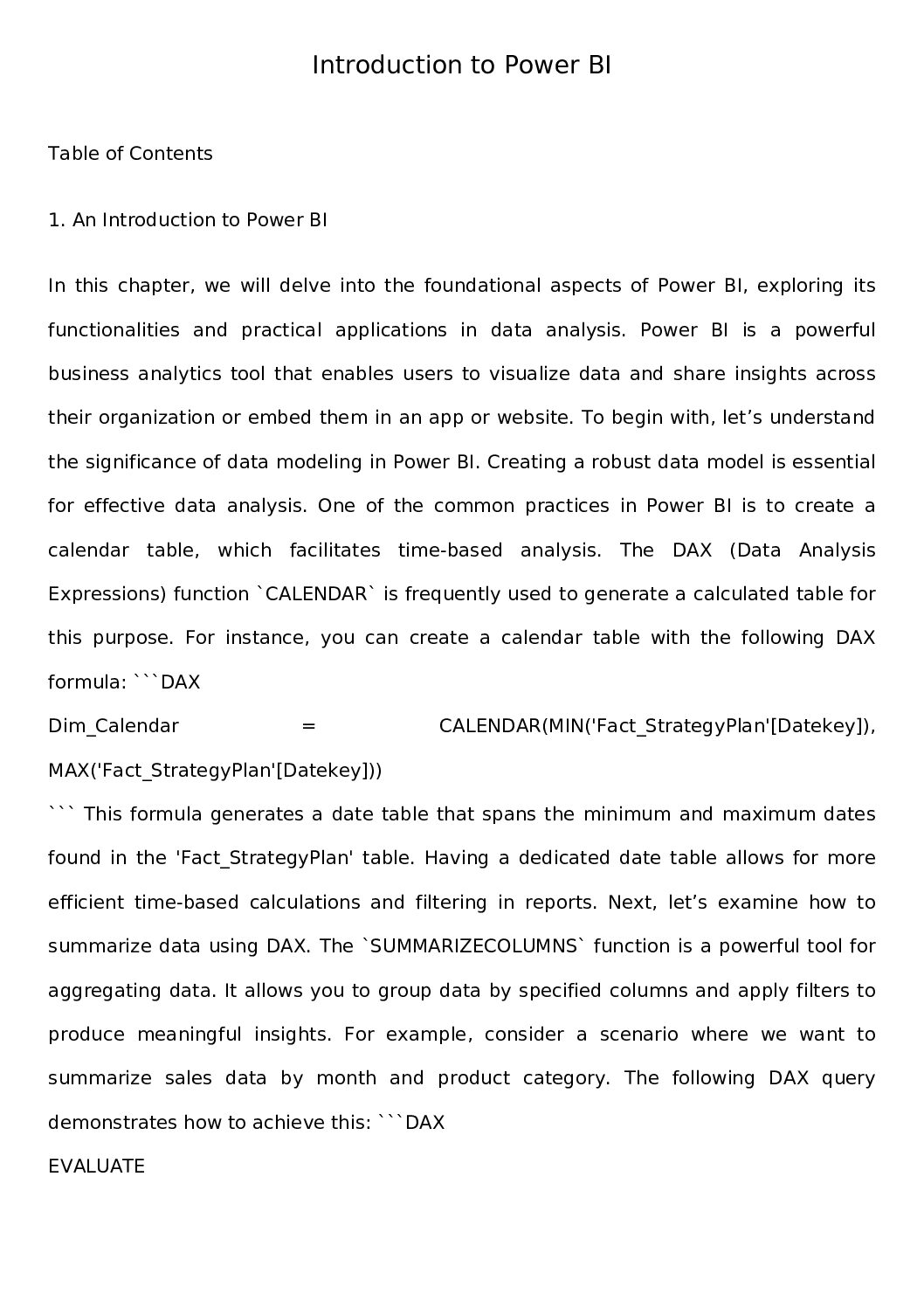
Leave a Reply